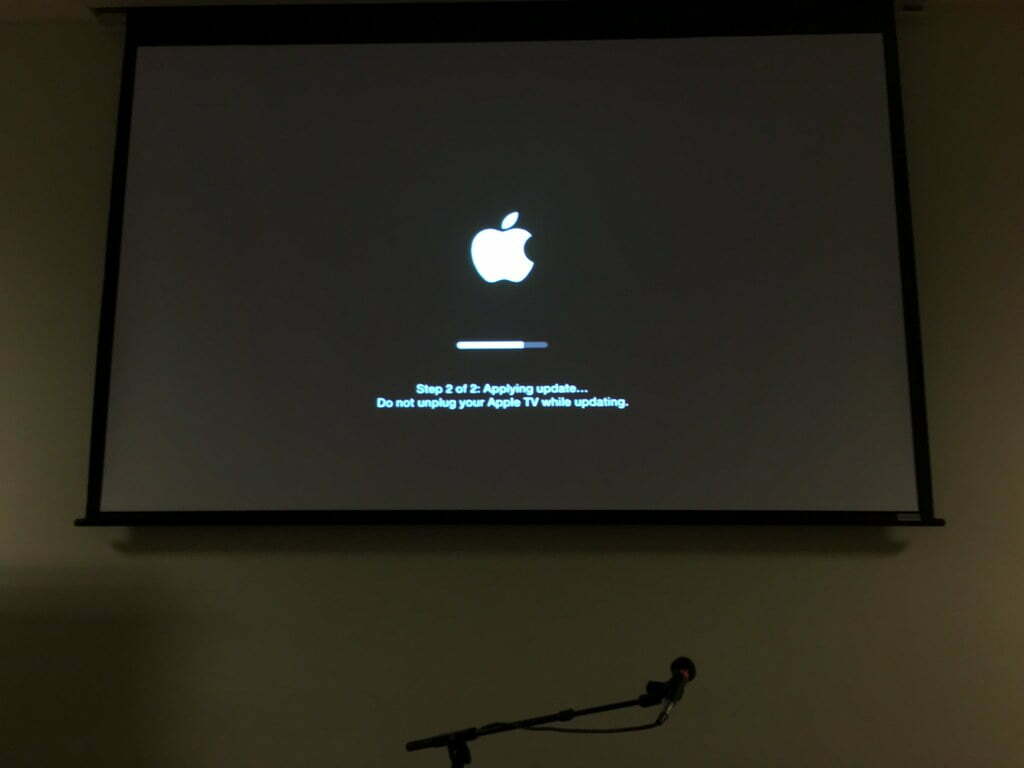So you’ve found yourself in the frustrating situation of dealing with a malfunctioning TV. Whether it’s a blank screen, distorted images, or a complete lack of sound, troubleshooting your TV can be a daunting task. But fear not, because in this article, we’ll break down the simple steps you can take to identify and solve common TV issues. By following these troubleshooting techniques, you can hopefully get your beloved TV back to its optimal functioning state in no time.
Check the Power Supply
Ensure the TV is Plugged In
The first step in troubleshooting your TV is to check whether it is properly plugged in. Occasionally, a loose power cord or a connection issue can lead to a lack of power and prevent your TV from turning on.
To ensure that your TV is securely plugged in, locate the power cord and trace it to the back of the television. Confirm that the power cord is firmly inserted into the designated power input port. Double-check that the cord is not partially pulled out or damaged in any way. If necessary, unplug and reinsert the power cord to ensure a secure connection.
Verify Power Outlet
In addition to checking the power cord connection, it is equally important to verify that the power outlet itself is functioning correctly. Start by ensuring that the power outlet is receiving electricity. You can do this by plugging in another electronic device, such as a lamp or phone charger, and checking if it powers on.
If the power outlet is working, make sure the TV’s power cord is inserted firmly into the outlet. Sometimes, the cord may become loose due to accidental bumps or vibrations. Avoid using power strips or extension cords if possible, as these can sometimes cause power irregularities. In case you are using a power strip, try plugging the TV directly into the wall outlet to rule out any potential issues with the power strip.
Check the Power Cord
The power cord is a critical component of your TV’s power supply. Over time, it may get tangled, damaged, or worn out. Inspect the power cord carefully, looking for any visible signs of damage, frayed wires, or bent prongs. If you notice any issues, replace the power cord with a new one that is designed specifically for your TV model.
Additionally, check the power cord for any kinks or twists that may obstruct the flow of electricity. Straighten the cord if necessary, ensuring that it is not pinched between the wall and the TV stand or exposed to excessive heat. By maintaining a properly functioning power cord, you can ensure a reliable power supply to your TV.
Test with Different Electrical Socket
If you have verified the power cord and outlet and your TV still does not turn on, it is worth trying a different electrical socket. Sometimes, an individual socket may have a problem, such as a blown fuse or a tripped circuit breaker, that prevents the TV from receiving power.
To test with a different electrical socket, locate another outlet in the room or area where your TV is installed. Unplug the TV from the current socket and plug it into the alternative one. If the TV powers on after switching sockets, it indicates that the initial socket has an issue and you may need to contact an electrician to resolve the problem.
Inspect the Remote Control
Check Battery Level
When your TV fails to respond to remote commands, the first thing to check is the battery level of the remote control. Low battery power could cause intermittent or no response from the TV.
Start by removing the battery cover from the remote control and inspect the batteries. If the batteries appear corroded or depleted, replace them with fresh batteries. It is recommended to use the specific type of batteries recommended by the manufacturer for optimal performance.
Clean the Remote
Over time, the remote control can accumulate dirt, dust, and debris that may interfere with its functionality. Cleaning the remote control may help restore its proper functioning.
To clean the remote control, start by removing the batteries. Then, use a soft cloth or cotton swab dampened with a small amount of rubbing alcohol or mild soapy water to gently clean the surface of the remote. Pay close attention to the buttons and crevices, ensuring that no moisture seeps into the internal components. Once cleaned, allow the remote to dry completely before reinserting the batteries.
Remove Any Obstructions
Sometimes, obstructions between the remote control and the TV can prevent the signals from reaching the TV’s sensor. Check for any objects or obstacles that may be blocking the line of sight between the remote and the TV.
Clear the area around the TV and remote control, ensuring that there are no large objects, furniture, or other electronic devices obstructing the signal. Also, consider removing any reflective surfaces, such as mirrors, that may bounce the signal away from the TV. By eliminating any obstructions, you can improve the effectiveness of the remote control.
Reset the Remote
If the remote control issues persist, try resetting the remote. The process for resetting may vary depending on the TV model, so consult the owner’s manual or the manufacturer’s website for specific instructions.
In most cases, the reset involves removing the batteries from the remote control and pressing and holding down a specific button or a combination of buttons for a few seconds. This action clears any stored settings or codes and restores the remote to its default state. After resetting the remote, reinsert the batteries and test if the TV responds to the commands.
Verify External Connections
Check HDMI, AV, or Coaxial Cables
When experiencing issues with picture or sound, it is essential to verify the integrity of the HDMI, AV, or coaxial cables that connect your TV to external devices such as gaming consoles, Blu-ray players, or cable boxes.
Inspect the cables for any visible signs of damage, such as frayed ends, bent connectors, or loose connections. If you notice any issues, replace the cables with new ones that are compatible with your TV and the external devices.
Ensure that the cables are securely plugged into the correct ports on both the TV and the external device. Try unplugging and reinserting the cables to ensure a proper connection. It is also worth testing the external device with a different cable to rule out the possibility of a faulty cable.
Inspect Antenna or Cable Connection
If you use an antenna or cable connection for TV reception, it is important to inspect the connection between the TV and the antenna or cable input.
Start by checking the physical connection between the antenna or cable and the TV. Make sure the cable is securely attached to both the TV and the antenna or cable outlet. If using a coaxial cable, ensure that the connectors are tightened properly to provide a stable connection.
Additionally, examine the condition of the antenna or cable. A damaged or corroded antenna may lead to poor signal reception, resulting in a degraded or nonexistent TV signal. If necessary, replace the antenna or contact your cable service provider for assistance.
Ensure Proper Audio/Video Inputs
If your TV has multiple audio/video inputs, such as HDMI, RCA, or component connections, ensure that the TV is set to the correct input source.
Using the TV remote control, access the input/source menu and select the appropriate input for the device you are trying to use. For example, if your cable box is connected to the HDMI 1 port, make sure the TV input is set to HDMI 1.
Sometimes, the TV may automatically switch to a different input if it detects activity on that input. If you are experiencing issues with a specific input, check whether the TV has automatically switched to a different source.
Test with Different Cables
If you have checked the connections and input settings, but the issue persists, it is advisable to test the TV with different cables to rule out cable-related problems.
Connect the TV to a different external device using alternative HDMI, AV, or coaxial cables. If the TV functions properly with different cables, it indicates that the original cables were faulty or incompatible. Replace the defective cables and continue using the TV with the new cables.
Adjust Display and Sound Settings
Check Volume Level and Muting
If you are experiencing sound-related issues, start by checking the volume level and mute settings on your TV. It is possible that the volume was accidentally set too low or muted, preventing you from hearing any sound.
Using the TV remote control, adjust the volume settings to a suitable level. Ensure that the volume is not muted or set to a minimum level. Test the TV by playing audio from different sources such as built-in speakers, external speakers, or soundbar systems to verify the sound functionality.
Adjust Brightness, Contrast, and Color
For issues related to the display quality of your TV, adjusting the brightness, contrast, and color settings may help improve the picture quality.
Access the display settings menu on the TV using the remote control. Experiment with different settings to find the optimal balance between brightness, contrast, and color saturation. Consider resetting the settings to their default values if you have made multiple adjustments and are not satisfied with the results.
Verify Input Source Settings
In addition to the audio/video input settings, ensure that the input source settings are correctly configured on your TV. Some TVs allow you to adjust specific settings for each input source, such as picture mode or aspect ratio.
Access the settings menu and navigate to the input source settings. Verify that the settings for each input align with your preferences and the capabilities of the connected devices. Adjust the settings as needed, and ensure that they are not causing any compatibility issues or limitations with the connected devices.
Reset Picture and Sound Settings
If you have made multiple adjustments to the picture and sound settings but are still experiencing issues, consider resetting the picture and sound settings to their factory defaults.
Refer to the TV’s user manual or the manufacturer’s website for instructions on how to perform a reset of the picture and sound settings. Keep in mind that a factory reset will revert all picture and sound settings back to their original state, so make note of any customizations you have made before resetting.
Restart Your TV
Turn Off and Unplug TV
Sometimes, a simple restart can resolve minor software glitches and temporary issues with your TV. Start by turning off the TV using the power button on the remote control or the TV itself.
After the TV is powered off, unplug the power cord from the electrical outlet. It is important to wait for a few minutes before proceeding to allow the TV’s internal components to fully power down.
Wait for a Few Minutes
After unplugging the TV, wait for a few minutes before proceeding to allow any residual electricity to dissipate and give the TV ample time to reset.
During this waiting period, you can take the opportunity to inspect the TV’s exterior for any signs of damage, loose parts, or accumulated dust. This additional inspection may help identify any potential physical issues that could be affecting the TV’s performance.
Plug In and Turn On TV
After waiting for a few minutes, plug the power cord back into the electrical outlet and ensure that it is inserted securely. Once plugged in, turn on the TV using either the power button on the remote control or the TV itself.
If the TV powers on successfully after the restart, it indicates that the issue was likely a temporary glitch or an electrical anomaly. Monitor the TV’s performance to see if the problem reoccurs. If it does, consider performing a more extensive troubleshooting process or contacting the manufacturer’s support for further assistance.
Perform a Software Update
Check for Available Updates
Software updates can provide bug fixes, performance enhancements, and improved compatibility with external devices. It is important to keep your TV’s software up to date by regularly checking for available updates.
Consult the TV’s user manual to locate the system settings or software update section. Access the settings and look for an option to check for updates. Follow the prompted instructions to initiate the update process. It is recommended to connect the TV to the internet using an Ethernet cable or Wi-Fi connection for a seamless update experience.
Follow Manufacturer’s Instructions to Update
Once you have confirmed that an update is available, follow the manufacturer’s instructions to install the update on your TV.
Typically, the update process involves downloading the update file, transferring it to a USB drive, and connecting the USB drive to the TV’s USB port. Navigate to the software update section in the TV’s settings menu and select the option to update from USB. The TV will then search for the update file on the USB drive and prompt you to install it. Follow the on-screen instructions to complete the update.
During the update process, it is crucial to avoid interrupting the power supply or disconnecting any cables as it may lead to an incomplete or corrupted update. Once the update is successfully installed, the TV will restart, and you should notice any improvements or fixes provided by the update.
Reset Factory Settings
Navigate to TV Settings
If you have exhausted all other troubleshooting options and are still experiencing issues with your TV, resetting the factory settings may help resolve complex software or configuration problems.
Access the TV’s settings menu using the remote control. Look for an option that relates to system settings or factory reset. The exact location of this option may vary depending on the TV model, so consult the user manual or the manufacturer’s website for specific instructions.
Select Reset or Factory Reset
Once you have located the system settings or factory reset option, select it to initiate the reset process.
You may be prompted to confirm your decision or enter a PIN number to ensure that the reset is intentional. Read the instructions carefully and follow the prompts to proceed with the reset.
Confirm the Reset
Before finalizing the factory reset, it is important to remember that performing this action will clear all personalized settings, installed apps, and stored data on the TV. Ensure that you have backed up any important files or preferences before proceeding.
Once you are confident in your decision, confirm the reset. The TV will then begin the reset process, which may take a few minutes to complete. Avoid interrupting the power supply during this time.
After the reset is finished, the TV will restart and display the initial setup screen. Follow the on-screen instructions to set up the TV with your preferred settings and personalize it according to your preferences.
Check for External Interference
Move Mobile Devices away from TV
Close proximity between mobile devices and your TV can sometimes cause signal interference, leading to distorted or disrupted display and sound.
Ensure that there are no mobile devices, such as smartphones or tablets, placed directly on or near the TV. Consider moving these devices away from the TV to minimize potential interference. If necessary, experiment by turning off or placing mobile devices in airplane mode to observe any changes in the TV’s performance.
Avoid Direct Sunlight or Strong Light Sources
Excessive exposure to direct sunlight or strong light sources can negatively impact the display quality of your TV. The brightness and contrast of the screen may be affected, resulting in a washed-out or distorted picture.
When positioning your TV, try to avoid placing it in a location where direct sunlight shines directly onto the screen. Use curtains, blinds, or shades to block the sunlight if necessary. Additionally, minimize the impact of strong light sources, such as lamps or overhead lights, by adjusting their position or intensity in the room.
Minimize Electrical Interference
Electrical interference from nearby appliances or electronics can cause disruption to the TV’s signal reception or performance.
Keep a distance between the TV and any devices that emit strong magnetic fields, such as speakers, subwoofers, or large transformers. Ensure that the TV’s power cord is routed away from other cables and devices to minimize electromagnetic interference.
If you suspect that electrical interference is the cause of the problem, experiment by turning off nearby electronics one at a time to identify the potential source of interference. Once identified, reposition or replace the interfering device to mitigate the impact on your TV.
Contact Manufacturer’s Support
Refer to TV Manual for Support Contact
If all your troubleshooting efforts have been unsuccessful in resolving the issues with your TV, it may be time to reach out to the manufacturer’s support for further assistance. Locate the TV manual or user guide that came with your TV and refer to the support contact information.
The support contact details typically include a phone number, email address, or website for contacting the manufacturer’s customer service or technical support team. Make note of the required information, such as the TV model and serial number, before contacting support, as they may ask for these details to assist you effectively.
Visit Manufacturer’s Website
Another valuable resource for troubleshooting and support is the manufacturer’s website. Most manufacturers provide comprehensive support sections on their websites, offering troubleshooting guides, frequently asked questions (FAQs), and software updates.
Visit the manufacturer’s website and navigate to the support section. Look for resources related to your specific TV model and the issues you are facing. Browse through the available information, guides, or forums to find potential solutions or contact options. Many manufacturers also provide live chat support, which can be a convenient way to discuss your concerns with a support representative.
Consult Technical Support
If your TV issues remain unresolved after consulting the TV manual and visiting the manufacturer’s website, it is advisable to consult the technical support team directly.
Contact the manufacturer’s support using the provided phone number, email address, or online contact form. Clearly explain the problems you are experiencing, the troubleshooting steps you have already taken, and any error messages or symptoms you have observed. The technical support team will guide you through additional troubleshooting steps or advise you on the next steps, such as arranging a repair or replacement if required.
Preventive Measures
Install a Surge Protector
To protect your TV from sudden power surges or voltage spikes, it is wise to use a surge protector. A surge protector acts as a barrier between the TV and the electrical outlet, helping to absorb excess voltage and divert it away from sensitive components.
Choose a surge protector that is appropriate for your TV’s power requirements and offers sufficient surge protection rating. Plug the TV’s power cord into the surge protector, and then connect the surge protector to the electrical outlet. This simple precautionary measure can help safeguard your TV from electrical damage caused by unpredictable power fluctuations.
Avoid Overheating
Overheating can cause performance issues and potentially damage your TV. It is important to ensure proper ventilation for your TV, especially if it is placed in an enclosed area or mounted on the wall.
Allow sufficient space around the TV for airflow and avoid placing objects or other electronic devices on top of or near the TV that could block ventilation. If necessary, consider using a cooling fan or installing additional ventilation systems to prevent overheating.
Regularly Clean and Dust TV
Dust and dirt accumulation can affect the performance and longevity of your TV. Regular cleaning and dusting help ensure optimal operation and minimize potential issues caused by the buildup of debris.
Use a soft, lint-free microfiber cloth to gently wipe the screen and the TV’s exterior surfaces. Avoid applying excessive pressure or using abrasive materials that could scratch the screen. Additionally, periodically clean the vents and fans of your TV to prevent dust from clogging the airflow and causing overheating.
Handle and Transport with Care
To avoid accidental damage, it is important to handle your TV with care, especially during transportation or when setting it up in a new location.
When lifting or moving the TV, avoid placing excessive pressure on the screen. Use both hands to hold the TV securely from the sides or underneath. If necessary, ask for assistance to ensure a safe and controlled movement.
During transportation, protect the TV by using the original packaging materials or a sturdy box and foam padding. Avoid placing heavy items on top of the TV, as it can cause damage to the screen or other components.
By following these preventive measures, you can prolong the lifespan of your TV and reduce the likelihood of encountering issues in the future.
In conclusion, troubleshooting your TV requires a systematic approach to identify and potentially resolve the underlying problems. By checking the power supply, inspecting the remote control, verifying external connections, adjusting display and sound settings, restarting the TV, performing software updates, resetting factory settings, checking for external interference, and seeking manufacturer’s support when needed, you can effectively troubleshoot most common TV issues. Taking preventive measures such as using surge protectors, avoiding overheating, regular cleaning, and handling the TV with care can also contribute to the long-term performance and durability of your TV. With these guidelines in mind, you can navigate through various troubleshooting scenarios and enjoy a seamless TV viewing experience.